Ezy Screenshot is available exclusively on Firefox.
Please install it on Firefox to enjoy
complete access to
all features.
Ezy Screenshot
Capture, record & print your screen
Discover a quick and simple way to take high-quality screenshots and create seamless screen recordings, all in one easy-to-use tool.
Upon clicking the button above, you confirm that you have read & agree to the Terms of Service & Privacy Policy and consent to install this extension.
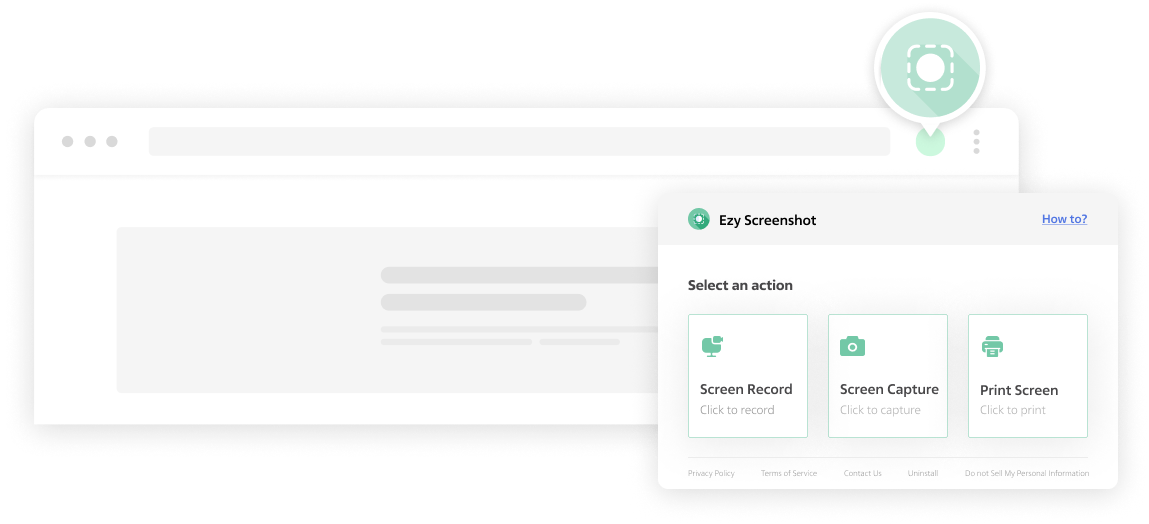
How to use Ezy Screenshot
Open the tool & select 'Screen Record,' 'Screen Capture,' or 'Print Screen’.
If you choose ‘Screen Capture’ or ‘Print Screen’, you will be able to capture or print your current screen.
If you choose ‘Screen Record’, you will be prompted to select the screen or window you want to record.
Take an instant screenshot
Capture full pages, the part of a page that's in view, or manually select an area.
Customize & preview pages
Print your screen in its original layout or convert it to text.
Create tutorials & screencasts
Record and share high-quality videos of your computer screen.
Get the ultimate screen capture tool
Copy or save
Copy screenshots to a clipboard or save them to your computer for later use.
Quick sharing
Send screenshots and screen recordings to friends, family, and colleagues via a shareable link.
User-friendly design
Ezy Screenshot helps users of all ages create & share screenshots. It's simple, quick & free.

